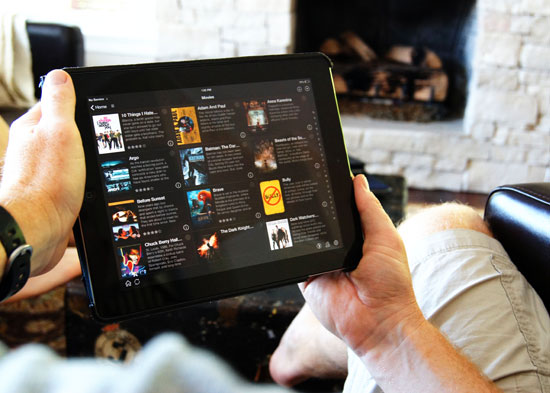If you want to watch content from from the RTE, BBC, 4OD, ITV website players, or any other streaming online content on the big screen, and don't want the hassle of running cables everywhere, you can do it for the price of an HDMI cable.
It can be troublesome having to constantly plug your laptop in and out of your TV. But now you can simply stream from your browser to your TV using the Google Chromecast device. The Google Chromecast device plugs in to your TV using HDMI and allows you to stream content via a web browser on your computer or an App on your phone.
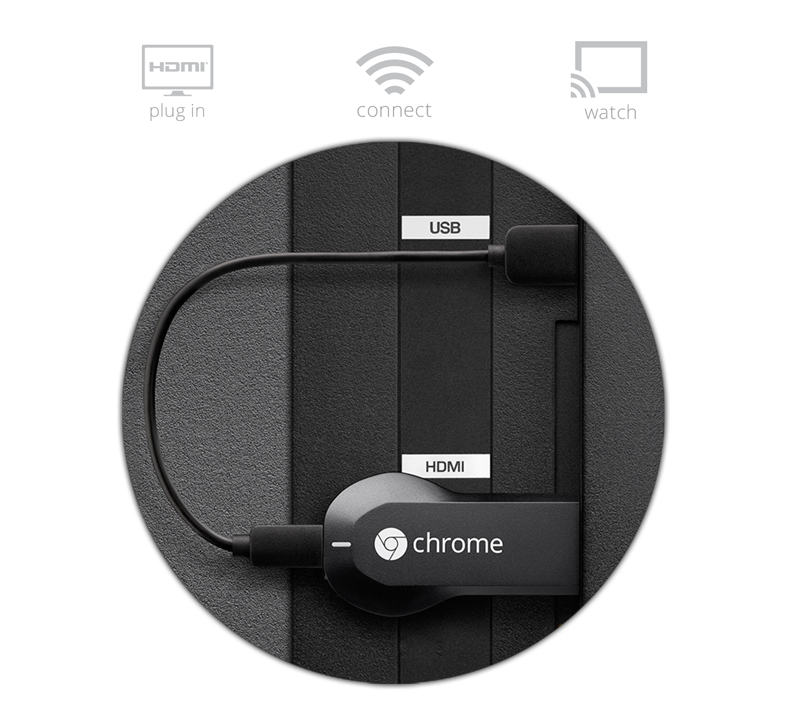 Credit: androidcoliseum.com
Credit: androidcoliseum.com
The Chromecast works by allowing a device like a laptop or mobile phone to cast content to it over Wifi.
If you use the RTE player on the RTE website, it's possible to cast that via your browser to the Chromecast. If you're outside of Ireland you'll need to sign up for an Overplay.net account to play content from the RTE/BBC/ITV/4OD websites. You can read how to do that here.
To get up and running, follow these steps:
- You'll need to buy a Google Chromecast online:
- Buy in the USA
- Buy in Canada
- Buy in Ireland
- Once the device arrives, plug it in to your TV, download the Chromecast App to your laptop by visiting http://www.google.com/chromecast/setup. Chromecast works using your Wi-fi connection so you'll also need to know your Wi-fi network password so that your Chromecast can connect to it.
- Once setup has been completed you'll then need to download and install the Google Chrome web browser to your computer (if you haven't already got it installed) from http://google.com/chrome
- Next install the Google Chromecast extension for Google Chrome browser
Once that's installed, an icon will appear in the top right of your browser:
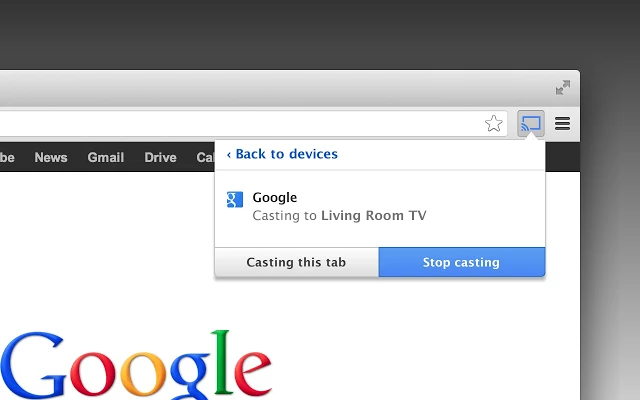 Credit: http://chrome.google.com
Credit: http://chrome.google.comVisit http://rte.ie/player in your browser, and start playing the video you want. Then click the Chromecast button in the top right. You should now see the web page with the video playing on your TV via the Chromecast device. Once it's playing on your Chromecast, go back to the browser on your computer and make the video play fullscreen, using the fullscreen button on the streaming video player. This button is usually located in bottom right of the player and looks similar in most players. The one shown below is on the RTE player.
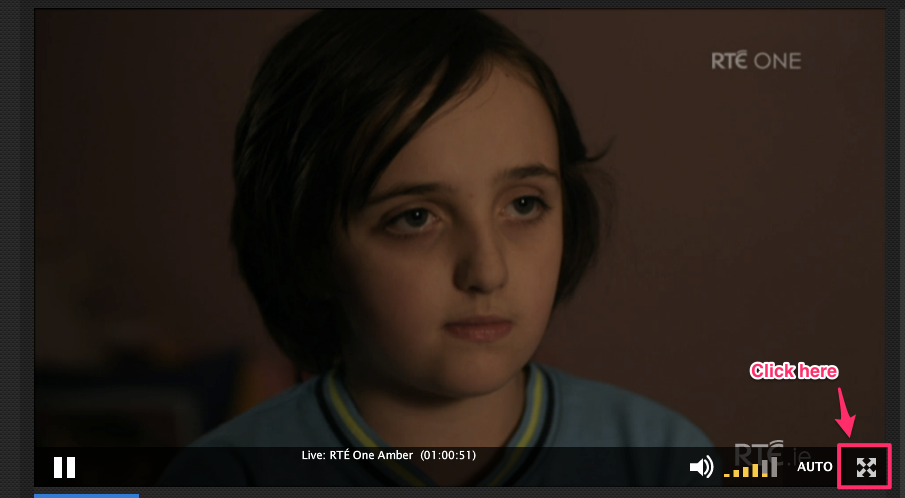
The Chromecast also has a number of other built in plugins to allow you to watch Netflix, YouTube and others right from their website without having to cast the browser tab. Go to http://youtube.com and try it for yourself. Look for the cast button.
Enjoy! Here is a YouTube playlist of instructional videos to get you started!